SharePoint 2013 Workflow Manager Configuration
The configuration adds your machine to a new or existing server cluster, known as a farm. If you decide to create a new farm, you can either choose to use the default settings or enter custom values for settings that identify and configure the farm you are creating.
Creating a new farm
1. Open Workflow Manager Configuration
2. Click Configure Workflow Manager with Custom Settings
3. Leave the database names as defaults
4. Scroll down to Configure service account
5. Use WFService for UserID
6. Under Configure Certificates, Uncheck Auto-generate
7. For Services SSL Certificate, Click Browse
8. Choose the Certificate we have setup previously
9. For Workflow Manager Outbound Signing Certificate, Click Browse
10. Choose the certificate
11. For Encryption Certificate, Click Browse
12. Choose the certificate
13. Use WFAdmins group for Configure Admin Group
14. Finally Click Test Connection
Note : For SSL Connection to SQL Server, it should be enabled through firewall. The certificate you are using must have FQDN. Otherwise you'll run into certificate errors.
Service Bus Configuration
15. Click Next to reach the Service Bus Configuration screen
16. Scroll down to view Configure Service Account
17. Check Use the same service account credentials as provided for Workflow Manager
18. Under Configure Certificate, Uncheck Auto Generate
19. For Farm Certificate, Choose the certificate we have setup earlier
20. For Encryption Certificate, Choose the same certificate
21. Use WFAdmins group for Configure Admin Group
22. Click Test Connection to validate settings
23. Click Next to view the Summary
24. Click Finish (Configuration Process will take up to 10 minutes for creating the databases and setting the configuration)
25. On completion click Finish. (See all the green checks)
Pair SharePoint Farm with Workflow Farm
1. Log in to the SharePoint Server as SPAdmin
2.Our Scenario : Workflow Manager is installed on a server that is part of the SharePoint 2013 farm. Communication takes place by using HTTP.
3. Make sure the SharePoint site is working. Eg: http://sitename:200/
4. Make sure the Workflow site is working. Eg: http://sitename.domain.com:12291/
5. Add the Workflow site to the list of trusted sites in IE if prompted to login
6. Open SharePoint 2013 Management Shell as Administrator
7. Enter the Pairing Command : Register-SPWorkflowService -SPSite http://sitename:200/ -WorkflowHostUri http://sitename.domain.com:12291/ –AllowOAuthHttp
8. The SharePoint Farm is now paired with Workflow Farm.
Testing Workflow Configuration & Pairing
After setup has finished, use the following procedure to verify that the configuration completed correctly.
1. Go to Start. Right click Computer and click Manage.
2. Expand configuration.
3. Click Services. (Below are the services that should get installed and be up and running upon successful configuration.)
- Service Bus Gateway
- Service Bus Message Broker
- Windows Fabric Host Service
- Workflow Manager Backend
4. Ensure that the entry in the Status column reads Started for the workflow services.
Now we have to check if the Workflow Farm is paired with SharePoint Farm correctly.
1. Log in to the SharePoint Farm
2. Open Central Administration Panel
3. Click Manage Service Applications
4. Choose Workflow Service Application Proxy
5. The message Workflow is Connected should be displayed.
3. Leave the database names as defaults
4. Scroll down to Configure service account
5. Use WFService for UserID
6. Under Configure Certificates, Uncheck Auto-generate
7. For Services SSL Certificate, Click Browse
8. Choose the Certificate we have setup previously
9. For Workflow Manager Outbound Signing Certificate, Click Browse
10. Choose the certificate
11. For Encryption Certificate, Click Browse
12. Choose the certificate
13. Use WFAdmins group for Configure Admin Group
14. Finally Click Test Connection
Note : For SSL Connection to SQL Server, it should be enabled through firewall. The certificate you are using must have FQDN. Otherwise you'll run into certificate errors.
Service Bus Configuration
15. Click Next to reach the Service Bus Configuration screen
16. Scroll down to view Configure Service Account
17. Check Use the same service account credentials as provided for Workflow Manager
18. Under Configure Certificate, Uncheck Auto Generate
19. For Farm Certificate, Choose the certificate we have setup earlier
20. For Encryption Certificate, Choose the same certificate
21. Use WFAdmins group for Configure Admin Group
22. Click Test Connection to validate settings
23. Click Next to view the Summary
24. Click Finish (Configuration Process will take up to 10 minutes for creating the databases and setting the configuration)
25. On completion click Finish. (See all the green checks)
Pair SharePoint Farm with Workflow Farm
1. Log in to the SharePoint Server as SPAdmin
2.Our Scenario : Workflow Manager is installed on a server that is part of the SharePoint 2013 farm. Communication takes place by using HTTP.
3. Make sure the SharePoint site is working. Eg: http://sitename:200/
4. Make sure the Workflow site is working. Eg: http://sitename.domain.com:12291/
5. Add the Workflow site to the list of trusted sites in IE if prompted to login
6. Open SharePoint 2013 Management Shell as Administrator
7. Enter the Pairing Command : Register-SPWorkflowService -SPSite http://sitename:200/ -WorkflowHostUri http://sitename.domain.com:12291/ –AllowOAuthHttp
8. The SharePoint Farm is now paired with Workflow Farm.
Testing Workflow Configuration & Pairing
After setup has finished, use the following procedure to verify that the configuration completed correctly.
1. Go to Start. Right click Computer and click Manage.
2. Expand configuration.
3. Click Services. (Below are the services that should get installed and be up and running upon successful configuration.)
- Service Bus Gateway
- Service Bus Message Broker
- Windows Fabric Host Service
- Workflow Manager Backend
4. Ensure that the entry in the Status column reads Started for the workflow services.
Now we have to check if the Workflow Farm is paired with SharePoint Farm correctly.
1. Log in to the SharePoint Farm
2. Open Central Administration Panel
3. Click Manage Service Applications
4. Choose Workflow Service Application Proxy
5. The message Workflow is Connected should be displayed.
Now we have successfully configured Workflow for SharePoint 2013. We can now use the Platform Type - SharePoint 2013 Workflow by using SharePoint Designer 2013.
Kindly post your comments below if you are having any trouble while configuring. Cheers :)
Kindly post your comments below if you are having any trouble while configuring. Cheers :)
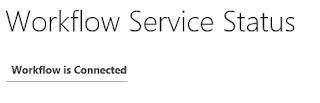


Comments
Post a Comment