Configuring SharePoint Server 2016 Step by Step
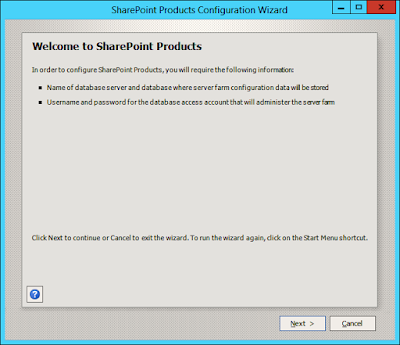
Configuring SharePoint Server 2016 Step by Step To Configure SharePoint Server 2016: 1. Run the SharePoint 2016 Products Configuration Wizard. 2. A welcome screen will be displayed after restarting the required services. Click Next. 3. Choose Create a new server farm and Click Next. 4. Specify Configuration Database Settings and Click Next. 5. Specify Farm Security Settings and Click Next. 6. Specify Server Role and Click Next. (We are using a Single-Server Farm) 7. Specify the port number for hosting Central Administration. (We are using port 100 as a standard.) 8. Review the Configuration and Click Next. 9. Products Configuration will be now started. 10. Click Finish once the configuration is successful. SharePoint 2016 Products Configuration is now completed. We have done a Single-Server Farm Setup. You can do a Multi-Server Setup if required. But if you have selected Single-Server Farm then you cannot extend
