SharePoint Server 2016 Installation Step by Step
SharePoint Server 2016 Installation Step by Step
The SharePoint Server 2016 is now available for a trial period of 180 days. We are about to do a Single Server Installation and Initial configuration with the Database on the same server.
For System Requirements and an overall installation walkthrough, visit my previous blog.
To install SharePoint Server 2016:
The SharePoint Server 2016 is now available for a trial period of 180 days. We are about to do a Single Server Installation and Initial configuration with the Database on the same server.
For System Requirements and an overall installation walkthrough, visit my previous blog.
To install SharePoint Server 2016:
1. Double click the disc image file to mount it as a drive on your computer.
2. Navigate to the mounted drive.
3. Run splash.hta to launch the SharePoint Server 2016 Start page.
4. Click Install software prerequisites to launch the Microsoft SharePoint 2016 Products Preparation Tool.
5. Click Next to begin online installation of prerequisites.
6. Prerequisite installation will be started. You'll need to Restart your server several times during this process.
7. Click Finish to Restart.
8. Verify whether the prerequisites are installed correctly. Click Finish once completed.
9. Run splash.hta to launch the start page and Click Install SharePoint Server.
10. When prompted, provide a Product Key. The key details are available in my previous blog.
11. Choose a file location and Click Install Now.
12. The Installation process will now start.
13. Check the CheckBox if you want to run the Products Configuration Wizard now and Click Close. You can also do it later manually.
SharePoint Server 2016 Installation is now completed. Visit my Next blog for SharePoint Server 2016 Configuration.




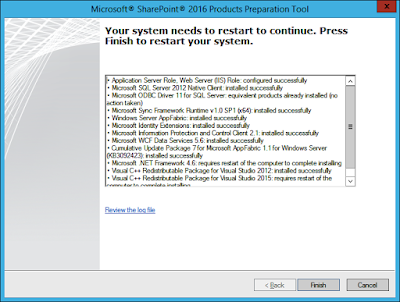







Comments
Post a Comment