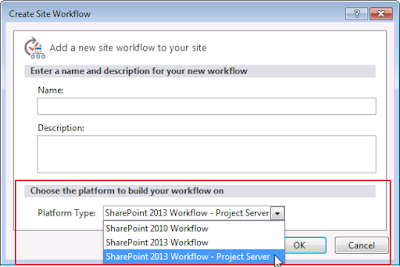SharePoint 2013 Workflow Manager Configuration
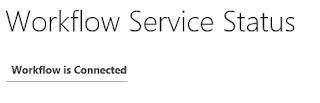
T he configuration adds your machine to a new or existing server cluster, known as a farm. If you decide to create a new farm, you can either choose to use the default settings or enter custom values for settings that identify and configure the farm you are creating. Creating a new farm 1. Open Workflow Manager Configuration 2. Click Configure Workflow Manager with Custom Settings 3. Leave the database names as defaults 4. Scroll down to Configure service account 5. Use WFService for UserID 6. Under Configure Certificates, Uncheck Auto-generate 7. For Services SSL Certificate, Click Browse 8. Choose the Certificate we have setup previously 9. For Workflow Manager Outbound Signing Certificate, Click Browse 10. Choose the certificate 11. For Encryption Certificate, Click Browse 12. Choose the certificate 13. Use WFAdmins group for Configure Admin Group 14. Finally Click Test Connection Note : For SSL Connection to SQL Server, it should be enable...